Bring Your Scripts to Life with Frameo’s AI Voice for Videos
Want to bring your scripts to life effortlessly? Discover how Frameo’s AI voice for videos turns your words into lifelike voiceovers in minutes.
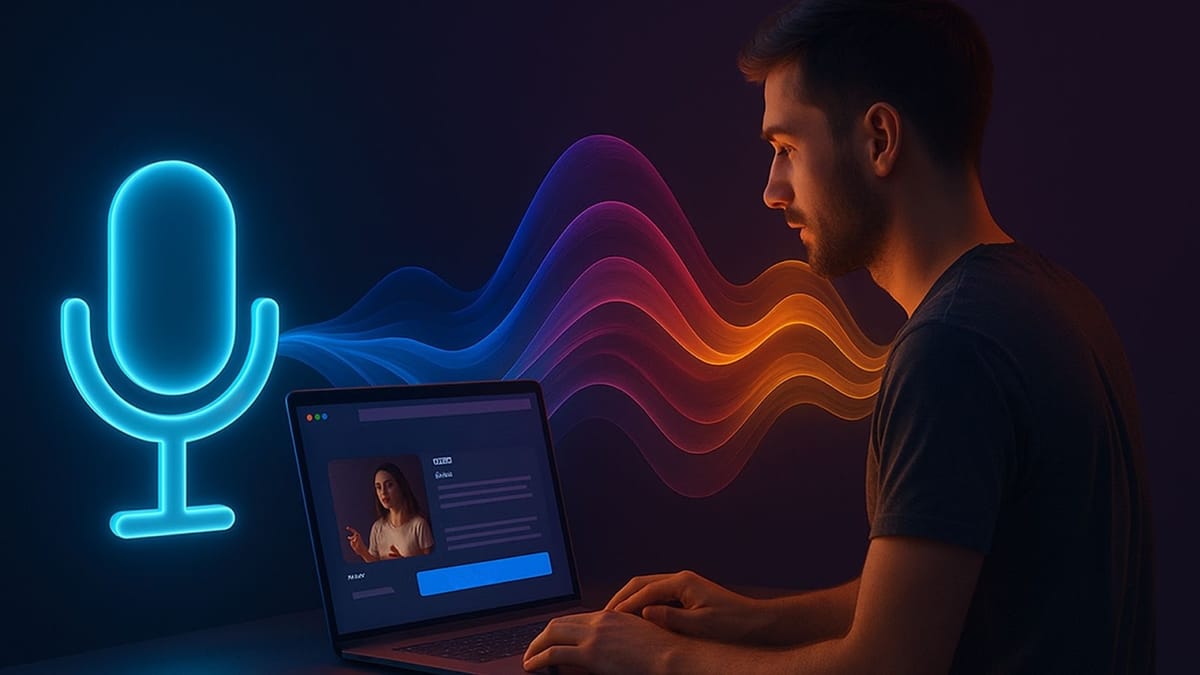
Creating content often feels like a full-time job: writing scripts, recording voiceovers, and editing until it’s finally ready to post. For solo creators or small teams, that workload can make consistency nearly impossible. The good news? You don’t have to do it all yourself.
With 80% of marketers already turning to AI to save time, tools like AI voice for videos cut hours of production into just minutes. In this blog, we’ll show you how Frameo’s AI voice helps you keep up with content demands without burning out.
Key Takeaways:
- Frameo’s AI voice engine lets you create professional voiceovers in seconds without a studio.
- You can switch between tones like casual, professional, or energetic to match your video.
- Script edits are instant, so you don’t need to re-record for small changes.
- The tool is budget-friendly since you can generate unlimited takes without hourly fees.
- Voiceovers stay consistent across all your videos with no mic or background noise issues.
- It’s built for creators who post daily on TikTok, Reels, and Shorts.Frameo makes voiceovers accessible to solo creators, independent marketers, and casual users alike.
How to Use Frameo’s Voice Engine to Bring Your Scripts to Life?
Recording your own voice for every video can be tricky. Maybe you’re not in the mood to record, your room isn’t quiet enough, or you just want a different tone to match the content. Frameo’s voice engine solves that by letting you turn any script into a clean, ready-to-use voiceover in minutes.
For example, if you’ve written a quick product explainer, you can paste it in, pick a voice that feels right, and instantly have audio that fits your video. Here’s how to do it step by step.
Step 1: Write Your Script
Think of your script as a casual note to your audience. It doesn’t need to be perfect — just clear enough to get the message across.
For example, if you’re making a quick TikTok about a new skincare product, you could write: “This serum keeps my skin hydrated all day. Let me show you how it works.” Short, natural sentences like this are easier for the AI voice to read and sound more like real conversation.
Tip: Avoid overly complex language or long paragraphs. Break your ideas down into smaller sections, as short, punchy sentences are easier to read and sound more engaging.
Step 2: Select the Voice
Now that you’ve got your script, it’s time to pick a voice that fits. Frameo lets you choose from different tones, from casual and upbeat to calm and professional.
For example, if you’re posting a fun “day in the life” video, a lively, energetic voice works best. But if you’re explaining a product demo or sharing tips, a clear and steady voice will keep your audience focused.
Tip: Think about your target audience. A younger audience might prefer a more energetic and casual tone, while a corporate or educational video might benefit from a more formal, neutral voice.
Finding the right voice can be hard: Frameo solves it by instantly syncing your script with animated characters, no extra setup needed. Create a Talking Cartoon in Seconds!
Step 3: Paste Your Script
Drop your script into Frameo with a quick copy-paste — that’s it. The AI will read it line by line and get ready to turn it into a voiceover.
For example, if you’ve written something like “Welcome back! Today we’re trying three viral snack hacks — let’s see which ones actually work.” the pauses after “Welcome back!” and “snack hacks” will come through naturally if your punctuation is precise.
Tip: Double-check commas, full stops, and line breaks. They guide the AI on when to pause, so your voiceover sounds less robotic and more like natural speech.
Step 4: Let Frameo Work Its Magic
Once you hit go, Frameo turns your script into a voiceover in seconds. No microphones, no background noise, no retakes. For example, if your script says “New York pizza vs. Chicago deep dish — which one wins?” you’ll hear it read back in a clear, natural tone without you ever having to record a word.
Tip: If your script includes tricky names or brand terms, add a quick note like “Jalapeño (Ha-la-peen-yo)” so the AI pronounces it exactly how you want.
Step 5: Review and Download
Once your voiceover is ready, give it a quick listen. If it sounds spot-on, just hit download. If not, make small tweaks until it feels right. For example, if the AI reads “Let’s get started” too fast, you can slow it down or add an extra pause so it matches the vibe you want.
Tip: Don’t be afraid to play around with voices or pacing. Sometimes, simply switching from an upbeat tone to a calmer one can make the audio instantly click with your content.
Also Read: Is Frameo Worth It? A Breakdown of Pricing and Value
Creating voiceovers with Frameo’s AI voice engine is straightforward, saving your efforts with every step. But how does it perform against traditional voiceover methods?
Why Choose Frameo’s Voice Engine Over Traditional Methods?
Most voiceovers need time, budget, and back-and-forth edits with a voice actor. With Frameo, you skip the studio and get your audio instantly, ready to use in your videos. It’s built for creators who don’t want delays or extra costs.
Here’s what makes it stand out:
- Skip the studio hassle – You don’t need to book recording sessions or hire expensive talent to get a professional voiceover.
- Instant results – Frameo gives you a ready-to-use voiceover in seconds instead of waiting days for delivery.
- Flexible voices – Switch between casual, professional, or energetic tones so your video always matches the right mood.
- Edit-friendly – You can tweak your script anytime and regenerate audio without starting from scratch.
- Budget-conscious – Pay once and create as many takes as you need, without worrying about hourly studio fees.
- Creator-paced – Frameo is built for daily posting, so you never get slowed down by long production cycles.
- Consistent sound – Every video has the same clear, polished voice, free from mic issues or background noise.
- Easy corrections – Fix a single word, pacing, or pause instantly without re-recording the entire track.
- Made for vertical content – All outputs are optimized for TikTok, Reels, and Shorts so that you can publish directly.
- Accessible for everyone – Whether you’re a solo creator, indie marketer, or casual user, it works right out of the box.
Suggested Read: How Digital Marketers and Creators Are Saving Hours with AI and Automation
Frameo’s Voice Engine: Built for Modern Storytelling
By now, you’ve seen how easy it is to turn your scripts into high-quality voiceovers without the usual stress of recording. From writing a simple script to picking the right tone and downloading polished audio, Frameo’s voice engine makes the whole process fast, flexible, and creator-friendly. Instead of worrying about studios, equipment, or endless retakes, you can focus on sharing your ideas and keeping up with content demands.
With Frameo, bringing your scripts to life takes minutes, not hours—and the result is professional audio that’s ready for any platform. Whether you’re making TikToks, Reels, or full product explainers, this tool is built to fit right into your workflow.
Start creating your first AI-powered voiceover with Frameo today and see how effortless storytelling can be.
FAQs
Q. What is Frameo’s AI voice engine?
A: Frameo’s AI voice engine converts your script into a natural-sounding voiceover in minutes. It integrates with your video production process, eliminating the need for separate voice recording and syncing tools.
Q. How can I use Frameo’s voice engine for social media content?
A: Simply write your script, choose a voice that matches your style, and let Frameo generate the voiceover. You can then use it for YouTube Shorts, Instagram Reels, or any other social media platform.
Q. Can I adjust the voiceover tone or speed?
A: Yes, Frameo allows you to customize the voiceover by selecting different tones and adjusting the pace to match your video’s style, ensuring a perfect fit for your content.
Q. Is Frameo’s voice engine suitable for all types of content?
A: Absolutely! Frameo’s AI voice engine works for both short-form videos and longer content, including product demos, tutorials, and creative animations, making it versatile for various formats.
Q. How fast can Frameo generate a voiceover?
A: Frameo generates a complete voiceover in just minutes. There’s no need to wait for voice actors or recording sessions. Simply input your script and get instant results.



